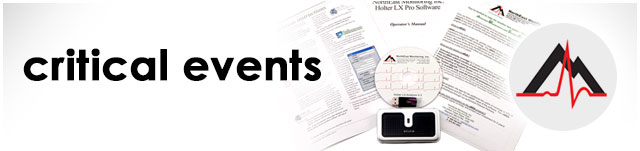Computer Crash? Rubbernecking Won’t Help
There you are, barreling down the information super-highway when … C-R-A-S-H – things stop working as they should. Sometimes things just go wrong and a computer will “crash” — get hung up, stop responding for a long time, or require the infamous three fingered salute (CTRL-ALT-DEL). When a user has many programs running at the same time, it can be hard to determine the direct cause of the digital disaster. But with a little help, your friends at NEMon may be able to do a forensic analysis to determine the cause.
The engineers at NEMon have embedded a tool in our software that can often give us the information to determine the cause. Think of a program that is in distress as a drowning victim. Just as the program is “going under” for the last time, a crash file is written to a specific location on the hard drive. If we can obtain that exact crash file from you, we can do the forensic analysis and perhaps determine what went wrong.
The crash file does not always contain enough information to pinpoint the cause with 100% accuracy, but it almost always contains enough information to point us in the right direction for further analysis.
Here are the steps:
- Open a Windows Explorer window.
- Locate the <installation_directory> for the NEMon software. By default it will be c:\nm.
- Locate the bin folder (directory). By default it is c:\nm\bin.
- Locate the crash-files folder (directory). By default it is c:\nm\bin\crash-files.
- Look for files inside the crash-files folder (directory). The name will be in the format YYYY-MM-DD HHMMSS. For example, the file created on June 17, 2015 at 11:22:10 would be named, 2015-06-17 112210.
- If there are no files in the crash-files folder, there is no more that can be done at this time.
- If there is more than one file, find the most recent one by looking at the date stamp.
- Right click on the most recent file within the crash-file folder (directory) and select Copy.
- Paste the crash file into your email tool and send it to Support@NEMon.com along with a brief note describing the circumstances of the crash (who, when, where, and any other details you can recall).
Now you have done more than simply rubbernecked at a crash. You’ve done the digital equivalent of dialing 911.
The team at NEMon thanks you for your assistance!
[cta]Have new features that you’d like to see in our Holter LX Analysis software? Contact us by email at info@nemon.com, or call us toll-free at 866-346-5837 option 2 or 978-461-3992.[/cta]